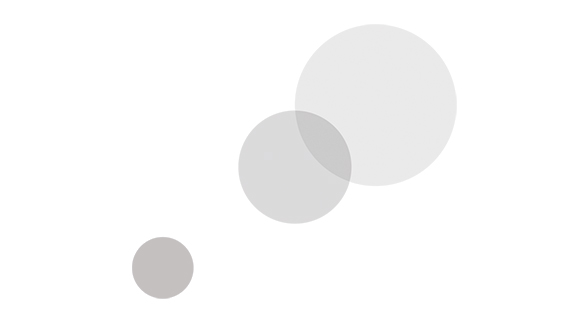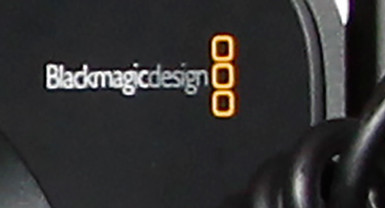Overview
While DaVinci Resolve can be used as a stand alone and intuitive software tool, when you add a hardware control panel such as the Blackmagic Design DaVinci Resolve Advanced Panel you work faster while expanding your creative options. Developed in collaboration with the leading post production facilities around the world, DaVinci Resolve gives colorists the tactile control they require to create realistic images. Blackmagic Design offers three control panels to accommodate your different workflows: DaVinci Resolve Micro Panel, DaVinci Resolve Mini Panel, and the DaVinci Resolve Advanced Panel. All are designed to interface with DaVinci Resolve software (sold separately).
Hardware controls for these control panels are placed logically near your natural hand positions and are made out of the highest quality materials. You get smooth, high resolution, weighted trackballs for making precise adjustments. All knobs, dials, and buttons have been custom designed to feature the perfect amount of resistance so you can accurately fine tune any parameter. Best of all, the hardware panels allow you to adjust multiple settings, such as lift, gamma and gain - all at the same time - which grants you a level of creative control far beyond what's possible with a mouse.
Blackmagic calls the DaVinci Resolve Advanced Panel the ultimate in speed, power, and control. It was designed in collaboration with professional colorists to work in harmony with the software. The Advanced Panel consists of left, center, and right consoles which offer quick, one touch access to virtually every parameter and control in the software. The left and right panel are interchangeable so you can position them where and how you use the software.
Three sections of the Advanced Panel:
Center Trackball Panel - the majority of controls and feedback for the colorist are found here. It includes a slide-out keyboard and features (4) trackballs, each with a surrounding control ring and no stop in either direction.
T-Bar Panel - T-bar mix/wipe control, plus a number of menu and function keys.
Transport Panel - features Timeline Transport controls and a Jog/Shuttle control, as well as numerical keypad and associated function keys.
All panels include variable control knobs and soft keys within the LCD panel (the portion which is angled for your best viewing) to provide an accurate visual reference to the control. They feature real-time feedback to provide you, the colorist, with relative settings of the controls, plus a highlight of the last control touched.
The T-Bar and Transport Panels offer independent controls, as compared to the Trackball panel. The default menu of the T-Bar Panel is for Windows adjustment while the Transport Panel's default centers on Sizing. That way you can modify the windows or sizing at any time, regardless of the Trackball Panel mode.
The Trackballs
Three Trackballs Left to Right follow the traditional DaVinci format when in different modes.
Primary Grading:
- Lift
- Gamma
- Grain
Log Grading:
- Lowlights
- Mid-Tones
- Highlights
The fourth Trackball (rightmost) functions under multiple modes, as well. It operates similar to a mouse and is a sort of master controller to move the on-screen cursors, color curve control point position, Power Windows position, and also a primary grade offset control.
Easy User Interface & Color Displays
The DaVinci Resolve Advanced Panel (and DaVinci Resolve Mini Panel) feature bright, full color displays which permit full control over the creative toolset built into DaVinci Resolve. The high resolution displays show menus for the soft knobs and soft keys on the panel, as well as visual feedback of the knob adjustments in real time. Menus update to the current toolset automatically as you use DaVinci. This provides you the quickest access and most direct keys to every feature, plus you never waste time searching through long, complicated menus.
While the menus change with the UI, the hard keys/trackballs/T-bar/shuttle control remain relatively constant. You can find more detailed information in the DaVinci Resolve reference manual.
Each LCD includes a two-line title description of the menu's main function. There are two lines of text above each pot or switch in order to define the control offered. In addition, the T-Bar and Transport Panels include a "more" key to the bottom right of the LCD so you can access a second layer of menus.
The Control Panel
Professional Trackballs
The Trackballs provide RGB balance adjustments for lift, gamma and gain, each with a master level control. The Advanced panel also features a dedicated RGB offset and master gain trackball to adjust the tint and brightness of the entire image. The trackballs can be set to work in either log or RGB with the touch of a button.
Illuminated Keys
The buttons and keys on the DaVinci Resolve control panels illuminate when selected so you can easily see which controls are active. On the Advanced and Mini panels, the keys are also backlit, making it easy to clearly see each button in a dimly lit suite. This means less strain on your eyes and less glancing down once your body is familiar with location of the key knobs and controls you use regularly for each task.
Soft Knobs
The DaVinci Resolve Advanced Panel feaatures 30 customizable soft knobs while 8 appear on the Mini panel. Flexible parameter adjustments can be made with these knobs which you can then reset back to the default with a simple push.
Change Tools Fast
The DaVinci Resolve Advanced and Mini panels include dedicated feature buttons so you can quickly change tools. There is no need to switch back and forth between the mouse and panel. With the push of a button you can easily access tools such as:
- RAW palette
- Primary color correctors
- Curves
- Qualifiers
- Windows
- Tracker and more
Creative Controls
The Advanced Panel offers multiple creative controls to modify your footage. Here are few items which you will find on several control panels.
Y Lift
Adjust the contrast of the image in the darker areas, specifically in the Y (luminance) channel only. This adjustment is great for changing the black point without changing saturation.
Y Gamma
This control helps add depth to shots, along with extra vibrancy. You can adjust the contrast of the image in the mid-tone areas, specifically in the Y (luminance) channel only.
Y Gain
Adjust the contrast of the image in the brighter areas, specifically in the Y (luminance) channel only. You can reduce hot shots or pull the whites to make the shot look more angelic.
Contrast
Increase contrast to make the blacks darker and the whites brighter, or decrease contrast to do the opposite. Use this to improve the dynamic range and make shots pop.
Pivot
Changes the center of tonality about which dark and bright parts of the image are stretched or narrowed during a contrast adjustment.
Mid-Tone Detail
Increases the contrast of regions of the image with high edge detail to increase or decrease the perception of image sharpness and definition or when lowered regions of the image with low amounts of detail are softened while areas of high detail are left untouched. Great for softening facial features and popular for beauty shots.
Color Boost
Naturally raise the saturation in regions of the image with low saturation while leaving properly saturated areas alone. Sometimes referred to as a vibrance operation, this is great for adding color without over saturating the image.
Shadows
Selectively lighten or darken shadow detail. Raising this value retrieves shadow detail while leaving the mid-tones untouched.
Highlights
Easily retrieve blown out highlight detail in high dynamic range media by lowering this parameter to achieve a smooth blend between the retrieved highlights and the unadjusted mid-tones for a natural result.
Saturation
Increases or decreases overall image saturation. At higher values, colors appear more intense, while at lower values color intensity diminishes and can be adjusted until all color is gone, leaving a grayscale image.
Hue
Rotates all hues of the image around the full perimeter of the color wheel. The default setting is 50, which retains the original unaffected distribution of hues.
Luminance Mix
Control the balance between the YRGB adjustments and Y only adjustments made using the Y channel lift, gamma and gain controls in the primaries palette or the un-ganged luma curve.
Still Store Reference Management
Colorists constantly grab and play stills to compare grades using the gallery. The DaVinci Resolve Advanced, Mini and Micro panels feature dedicated keys to quickly save and recall stills. On the DaVinci Resolve Advanced Panel you can also use the fader T-bar to wipe between saved stills and your grading timeline for easy comparison.
Transport Controls
The play forward, reverse and stop transport keys on all the panels give you full control of your project timeline or deck while the Advanced panel adds a jog/shuttle knob for faster and more precise scrubbing.
Slide Out Keyboard
Use the DaVinci Resolve Advanced Panel's slide out keyboard when you need to enter clip metadata, name files, nodes or put notes on markers. When you're finished, the keyboard retracts into the control surface.
Specifications
Key Highlights
- Color grading control panel
- 12 primary color correction knobs
- Y Lift - Y Gamma - Y Gain
- Increase contrast & mid-tone details
- Boost color saturation or adjust hue
- Hi-Res color displays & easy UI
- 3 professional track balls