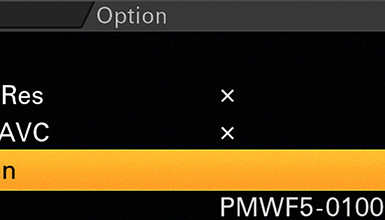Unfortunately, the current firmware on the F5 & F55 does not support loading scene files from an SD card, so you'll have to dial these settings in directly. The downloadable zip files below contain images of the different menu settings, which should help you quickly dial in each look. Once you dial in each setting you can save it under the File -> Scene File menu.
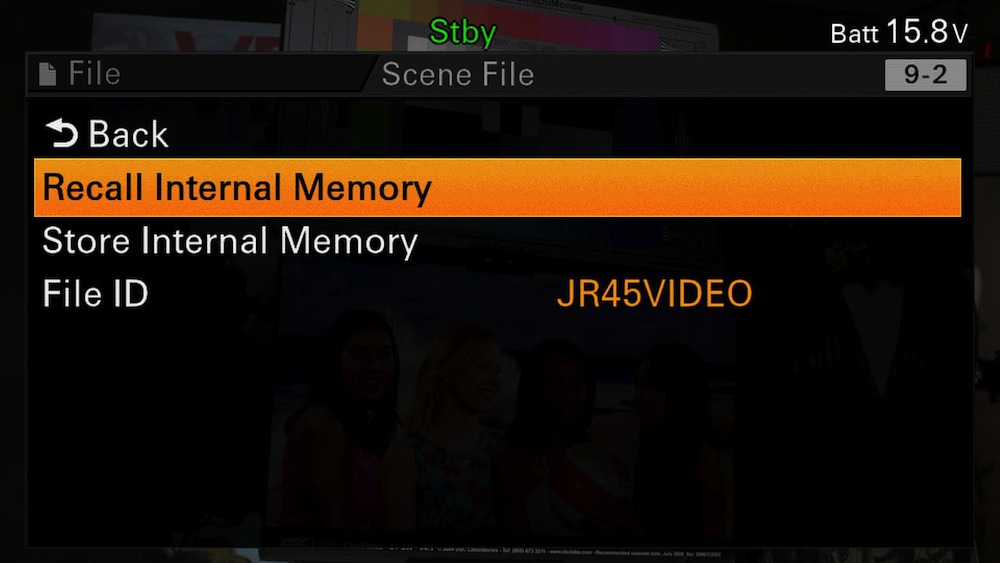 All of my files have a few things in common. Detail, Skin Detail, and Aperture are turned OFF to keep the edge enhancement to a minimum. White Clip is turned OFF but could be enabled if required. Multi Matrix is also turned OFF for simplicity, but could certainly be turned on for a desired color adjustment. Additionally, the Black Level of the F5/F55 is a bit high by default, so you could also adjust that to around -3 for blacker blacks without too much crushing.
All of my files have a few things in common. Detail, Skin Detail, and Aperture are turned OFF to keep the edge enhancement to a minimum. White Clip is turned OFF but could be enabled if required. Multi Matrix is also turned OFF for simplicity, but could certainly be turned on for a desired color adjustment. Additionally, the Black Level of the F5/F55 is a bit high by default, so you could also adjust that to around -3 for blacker blacks without too much crushing.
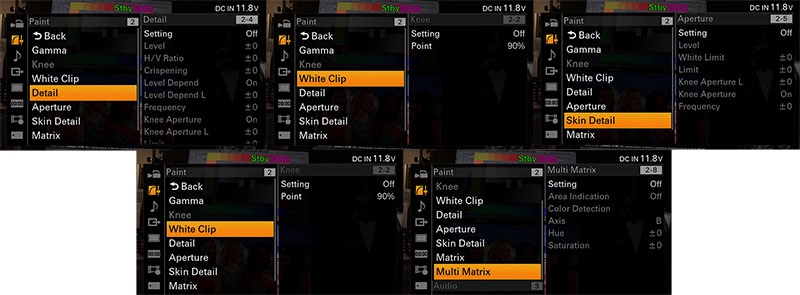
JR45Cine
 JR45Cine is a match to our original custom file for the VariCam and is designed to give you pleasing colors and good dynamic range. I started with HyperGamma 7 for a nice amount of range, but this profile is not so flat that you need a lot of post correction.In a bright, high contrast scene, you may choose to go with HyperGamma 8 for more range in the highlights. You could also turn on S-Log2 for even more highlight control, but I would probably recommend post correction at that point. You can download the settings for the F5 and the settings for the F55 as individual zip files.
JR45Cine is a match to our original custom file for the VariCam and is designed to give you pleasing colors and good dynamic range. I started with HyperGamma 7 for a nice amount of range, but this profile is not so flat that you need a lot of post correction.In a bright, high contrast scene, you may choose to go with HyperGamma 8 for more range in the highlights. You could also turn on S-Log2 for even more highlight control, but I would probably recommend post correction at that point. You can download the settings for the F5 and the settings for the F55 as individual zip files.
JR45Video
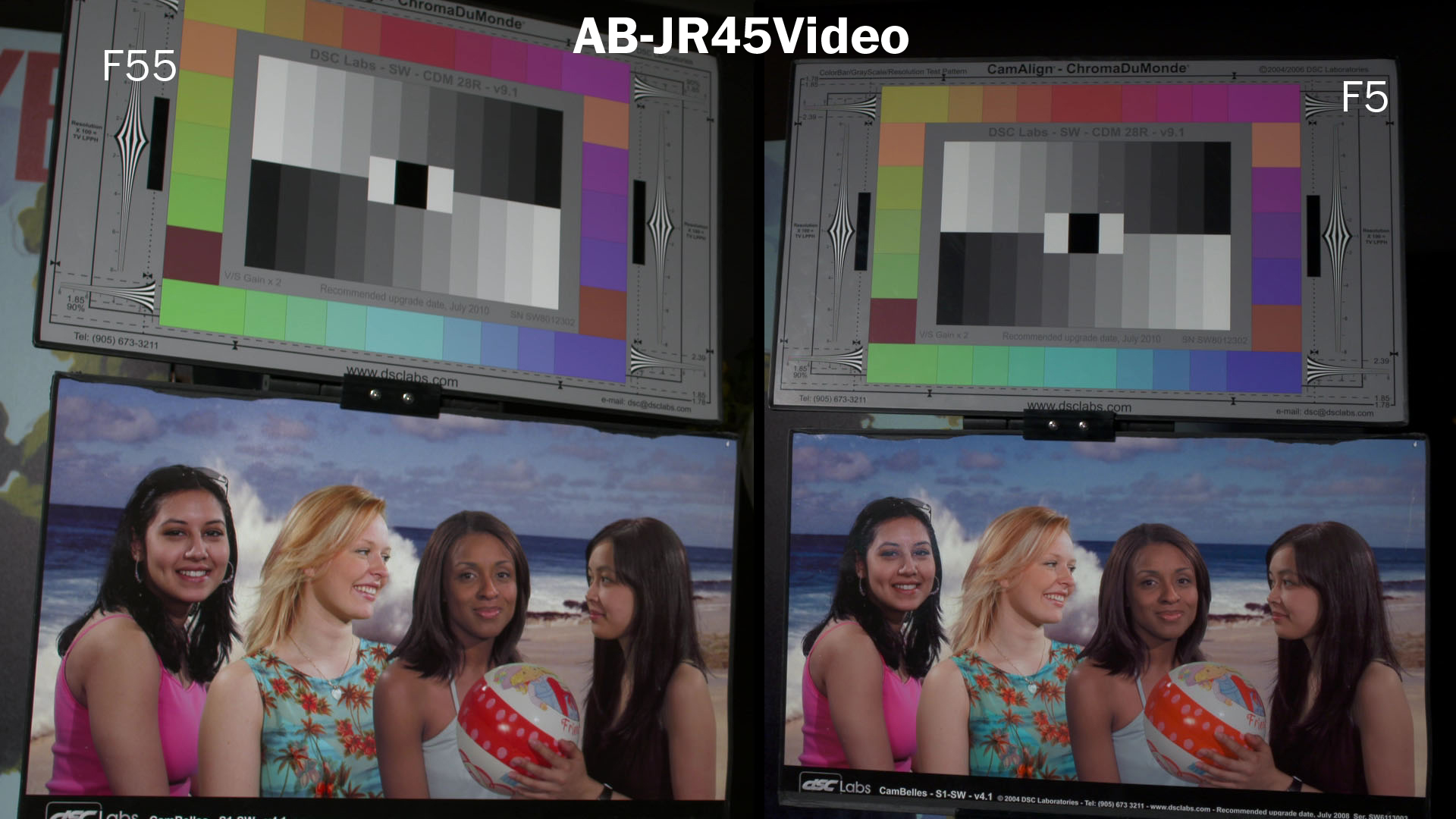 JR45Video is also a match to one of our original VariCam files; it is designed to give you nice colors and a good amount of contrast.I used HyperGamma 4 as a starting place, which provides fall-off in the highlights, but with enough contrast so that it doesn't require much post correction. HyperGamma 3 or even the Standard gammas would also work well here for even more contrast. Download the F5 settings and the F55 settings here.
JR45Video is also a match to one of our original VariCam files; it is designed to give you nice colors and a good amount of contrast.I used HyperGamma 4 as a starting place, which provides fall-off in the highlights, but with enough contrast so that it doesn't require much post correction. HyperGamma 3 or even the Standard gammas would also work well here for even more contrast. Download the F5 settings and the F55 settings here.
AB-Norm
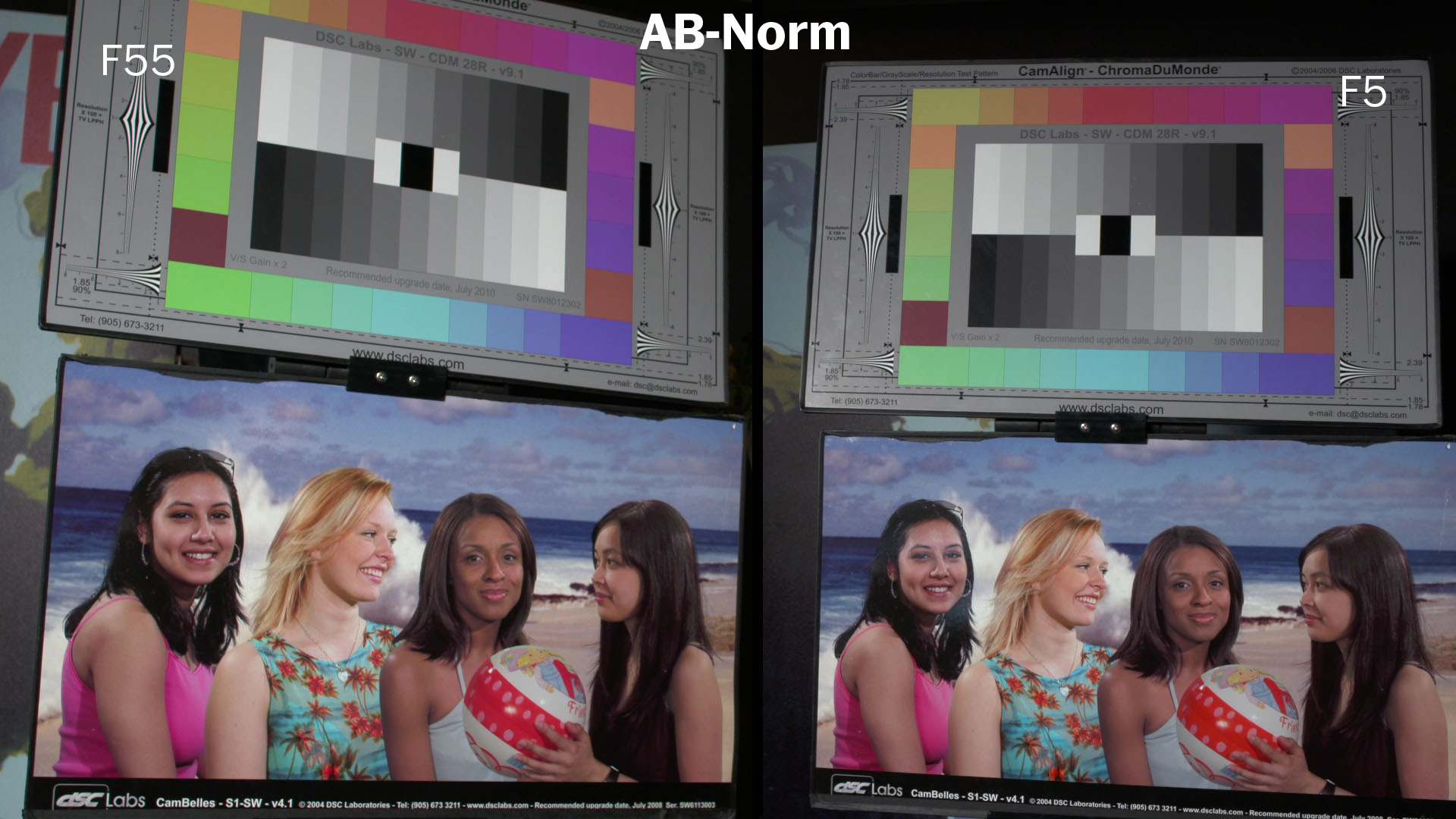 This is our AbelCine Normal file and it is also designed to match the F3 scene file we created in the past. It is a colorful look with pleasing skin tone reproduction and plenty of contrast. With this look, I used HyperGamma 3 for the contrast and for a much simpler post process. You can download the zip files with the F5 settings and the F55 settings here.
This is our AbelCine Normal file and it is also designed to match the F3 scene file we created in the past. It is a colorful look with pleasing skin tone reproduction and plenty of contrast. With this look, I used HyperGamma 3 for the contrast and for a much simpler post process. You can download the zip files with the F5 settings and the F55 settings here.
AB-Highlight
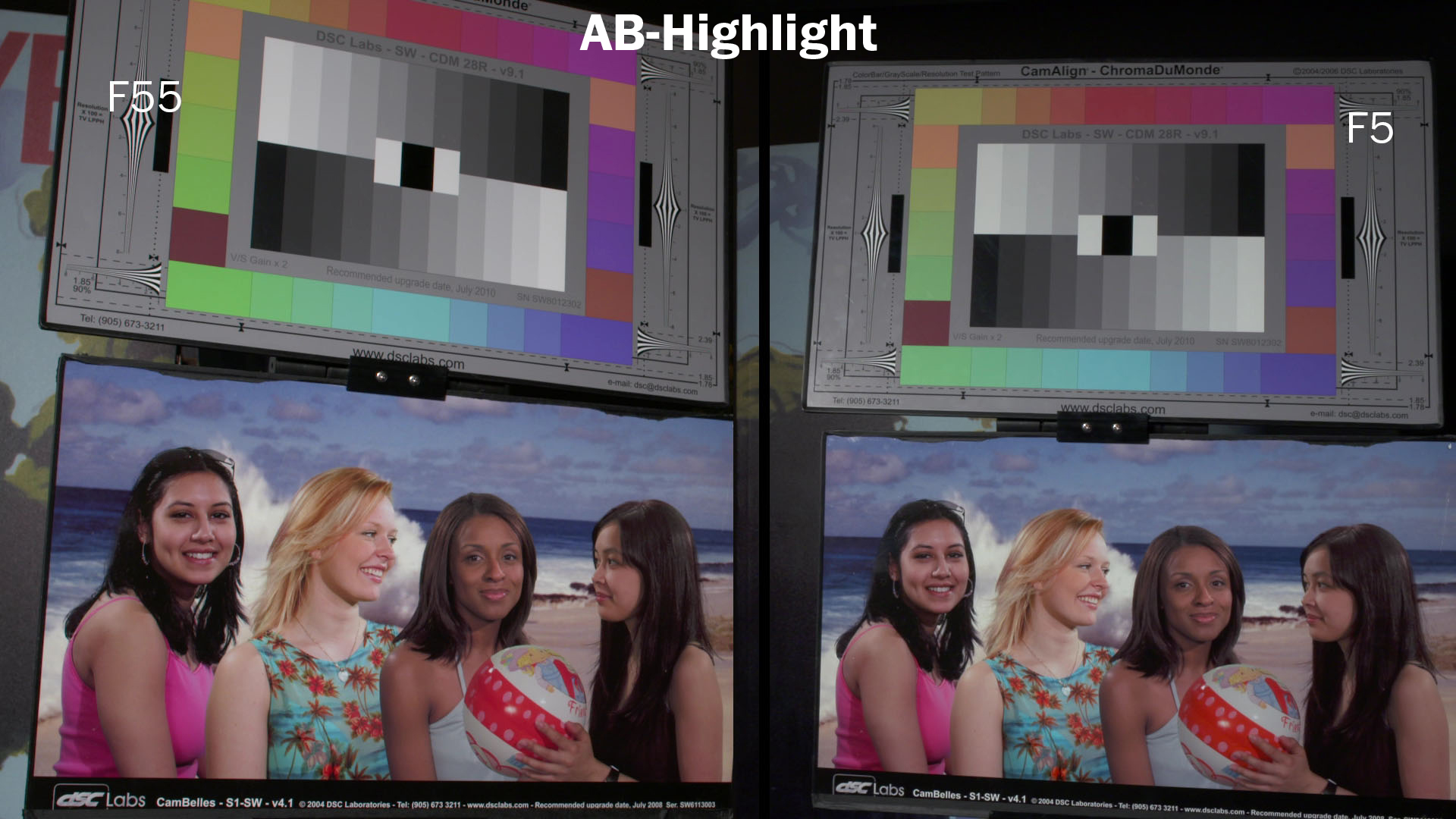 The AbelCine Highlight file has the same settings as the AB-Norm file, but uses HyperGamma 7 for more dynamic range in the highlights. You could easily create just one scene file for both AB-Norm and AB-Highlight, then switch between HyperGammas on the outside of the camera. HyperGamma 8 would also work well here, as would S-Log2. When using these higher HyperGammas you'll need to consider that some post color correction may be needed, but not too much. Download the F5 settings and the F55 settings here.
The AbelCine Highlight file has the same settings as the AB-Norm file, but uses HyperGamma 7 for more dynamic range in the highlights. You could easily create just one scene file for both AB-Norm and AB-Highlight, then switch between HyperGammas on the outside of the camera. HyperGamma 8 would also work well here, as would S-Log2. When using these higher HyperGammas you'll need to consider that some post color correction may be needed, but not too much. Download the F5 settings and the F55 settings here.
AB-HightSat
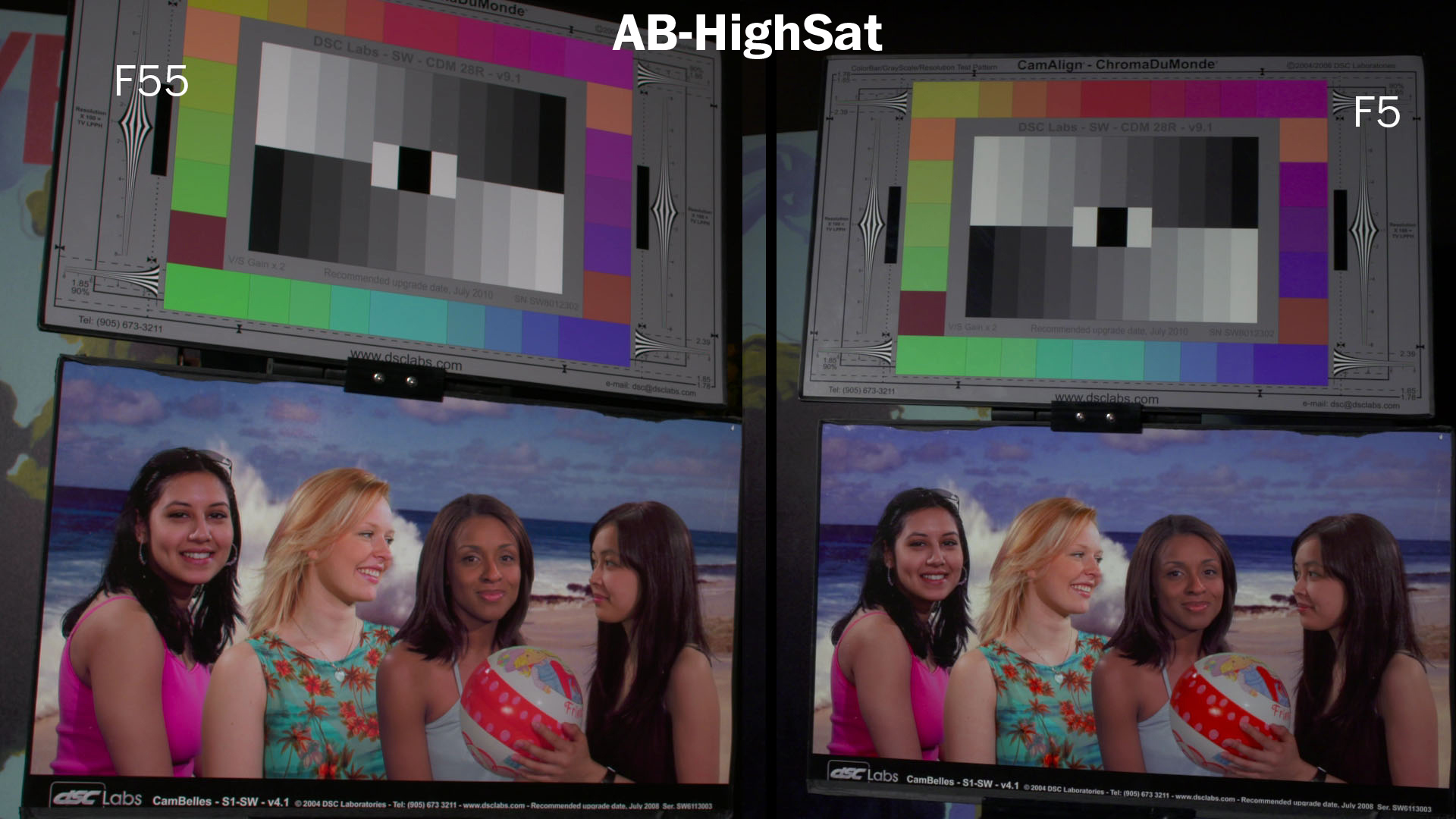 This is our AbelCine High Saturation file, which is a match to our original F3 file. It has plenty of color saturation and it uses HyperGamma 3 for more contrast. If you like the file and just want to take down the colors a bit you can do that easily by adjusting the Level setting under Matrix. You can download the F5 settings and F55 settings as separate zip files.
This is our AbelCine High Saturation file, which is a match to our original F3 file. It has plenty of color saturation and it uses HyperGamma 3 for more contrast. If you like the file and just want to take down the colors a bit you can do that easily by adjusting the Level setting under Matrix. You can download the F5 settings and F55 settings as separate zip files.
S-Log 2 Notes
 To shoot in S-Log2 mode on the F5/F55 is very simple - just change the gamma mode on the side of the camera to S-Log2. However, there are a couple of different ways to work in S-Log2 in terms of color. One option is to shoot in the wide color gamut mode, S-Gamut, which will lock out all scene file adjustments. This is what you could call full S-Log mode. To enable it go to the System Menu -> Base Settings -> Color -> S-Gamut.
To shoot in S-Log2 mode on the F5/F55 is very simple - just change the gamma mode on the side of the camera to S-Log2. However, there are a couple of different ways to work in S-Log2 in terms of color. One option is to shoot in the wide color gamut mode, S-Gamut, which will lock out all scene file adjustments. This is what you could call full S-Log mode. To enable it go to the System Menu -> Base Settings -> Color -> S-Gamut.
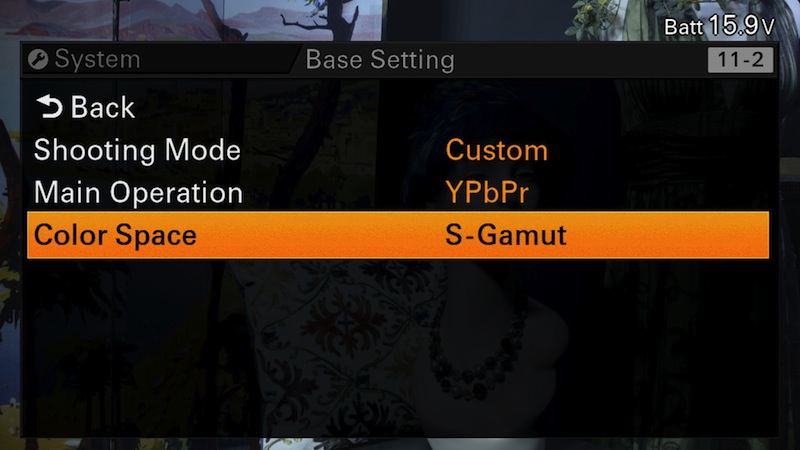 However, if you just want to use S-Log2 as a gamma mode and still have all the picture profile adjustments enabled, then set your color to Normal. To enable it, go to the System Menu -> Base Settings -> Color -> Normal. Then you can combine S-Log2 under Gamma with any of the Matrix settings I have above. I recommend turning off Detail settings just as I have. You can download screen grabs of all my S-Log2 settings when shooting in normal mode here.
However, if you just want to use S-Log2 as a gamma mode and still have all the picture profile adjustments enabled, then set your color to Normal. To enable it, go to the System Menu -> Base Settings -> Color -> Normal. Then you can combine S-Log2 under Gamma with any of the Matrix settings I have above. I recommend turning off Detail settings just as I have. You can download screen grabs of all my S-Log2 settings when shooting in normal mode here.
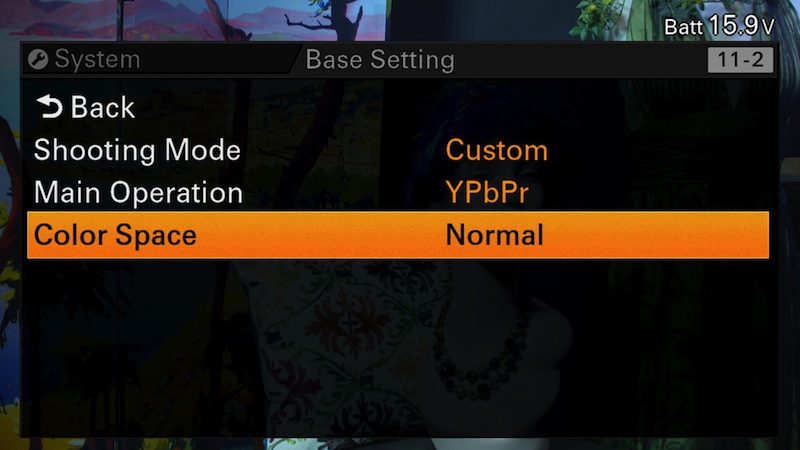 As we've mentioned in previous posts, there's no one "perfect" setting for every situation, but hopefully these will give you a good place to start. Download the scene files now, and let us know what you think in the comments. If you'd like to learn more about creating your own scene files for the F5/F55, our Sony F5/F55 Intensive workshop is coming in NY later this month!
As we've mentioned in previous posts, there's no one "perfect" setting for every situation, but hopefully these will give you a good place to start. Download the scene files now, and let us know what you think in the comments. If you'd like to learn more about creating your own scene files for the F5/F55, our Sony F5/F55 Intensive workshop is coming in NY later this month!